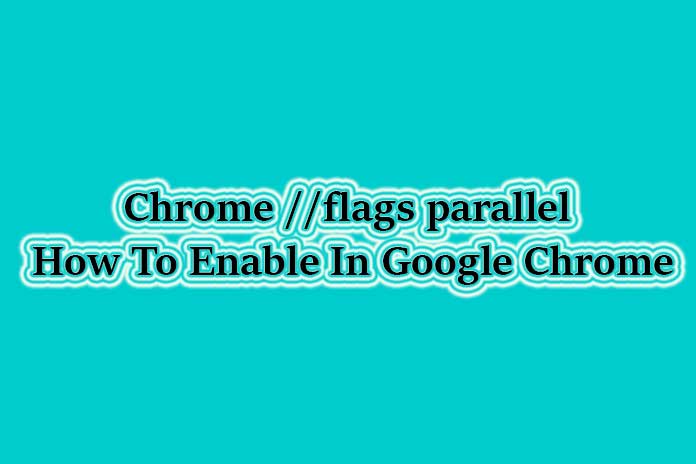Google Chrome is the most popular browser with many amazing features. It has a simple interface, provides impressive privacy and security, good speed, and many more. The browser keeps on launching new features frequently, thus giving an extraordinary experience to its users. However, before launching the new features publicly, they are tested in beta form. Technically, the new features are Chrome flagged or experimented with until they become stable to release on the public platform. Some features might not work under the beta stage or during experimentation, and such features disappear.
Any user with basic internet knowledge can try using Chrome Flags. There is a simple process to enable them, which we will explain to you in this post. However, it is crucial to remember that as these features are in the experimental stage, bugs and glitches are common. So, you must be careful and wise enough if you want to try the Chrome Flags. Here we give the complete guide to Chrome Flags and steps to enable them on Android devices.
What are Chrome Flags?
Chrome Flags are experimental features tested in the beta form and are not available by default in the Chrome browser. To use the Chrome Flags, you must enable them manually. The useful and successful features eventually make their way to the public version of Chrome. The remaining features become a part of Chrome Developer Tools.
A few exciting things you should be aware of about Chrome Flags are as follows.
- After enabling a Chrome Flag, you should relaunch the web browser. Then all the windows and tabs will reopen.
- You are not assured security using Chrome Flags as they are still in beta form. So, if you are a security-conscious person, then go for another browser to do online financial transactions or other personal activities. Otherwise, disable the Chrome Flags.
- Chrome Flags are sometimes unstable and might crash down your web browser. They are in the testing stage and are not ready to make their way into the main Chrome version. So, use them with caution.
Parallel downloading is one of the popular Chrome Flags features that lets you download large files faster without using a third-party downloader. Further in the article, we will see how the chrome //flags parallel downloading feature works and how to enable it.
Explain the feature chrome //flags parallel downloading
To download the files faster, we use different tools like IDM manager. It resumes the download process even after an interruption. However, another interesting feature for Chrome 64 and above versions is Parallel downloading. By enabling the chrome//flags parallel downloading feature, you can download the files faster in a simple manner.
The parallel downloading feature accelerates the download speed when you enable it. Parallel downloads are multiple downloads done at the same time across multiple domains. Parallel downloading reduces the time of download when downloading for various resources. A big single file is downloaded in packets or parts concurrently. Thus, the download speed is increased. The parallel downloading feature is in the beta stage in both Chrome and Edge. You should enable it manually.
How to enable the chrome //flags parallel downloading feature manually?
Follow the steps to enable Parallel downloading on Google Chrome.
- Launch the Google Chrome web browser.
- Open the Chrome://flags page.
- Type ‘parallel downloading’ in the search box.
- You will get the Chrome flag, ‘parallel downloading,’ from the drop-down menu.
- Click on default and choose Enable option.
- You should relaunch the Chrome web browser to initiate the changes.
- So, relaunch the browser to start using the parallel downloading feature.
You can download any file using the parallel downloading feature, which takes more than 2 seconds.
What are the other Google Chrome flags available?
Autofill Predictions
The Chrome flag, ‘Autofill predictions,’ helps fill up online forms without typing them every time. This flag shows as a placeholder text. When making online applications or filling up online forms for sign-up or various other purposes, you should enter details like name, address, phone number, PIN code, etc. This flag saves you time and strain by auto-filling your details when you try to fill them in next time.
- #show-autofill-type-predictions
QUIC Protocol
In general, what is fast might not be secure, and what is secure might not be fast. Sometimes even the best Chrome VPNs obstruct the speed of things. So Google aims to make things quicker and more secure by combining elements of TCP and UDP. QUIC is the new chrome flag protocol that reduces the number of connection requests needed to make a secure connection with the server.
- #enable-quic
Lazy Image Loading
Lazy image loading is an application development and web technique that defers loading the images upfront until they are needed later point in time. Lazy loading helps in reducing the overall data usage and network connection.
Many sites have this application already present. The sites that don’t have the feature should wait until the development team fixes it. Developers can easily know how a site performs using the web technique, Lazy loading images.
- #enable-lazy-image-loading
Enable Reader Mode
This flag is highly useful for internet readers who read content on e-books, websites, or blogs. When you enable the reader mode flag, the content pages are displayed in a simplified web page form. That means you can read the content disturbance-free. The disruptive content, like ads, videos, etc., will automatically move away. So the readers can browse and read the content with more focus.
- chrome://flags/#enable-reader-mode
Smooth Scrolling
Enabling this chrome flag lest you have a smoother and easier scrolling experience. This c bhrome flag feature allows the users to scroll smoothly when scrolling page content. Smooth scrolling is a handy feature for Android users who have touchscreen devices. You can enable this feature on other platforms, also.
- chrome://flags/#smooth-scrolling
Final Say
In this post, we have explained the most popular chrome flag features that help get a distinctive browsing experience. However, as the chrome flags are still in the beta stage, you should apply caution before enabling them. Please give your feedback on our post and let us know your favourite chrome flag.
Also Read: