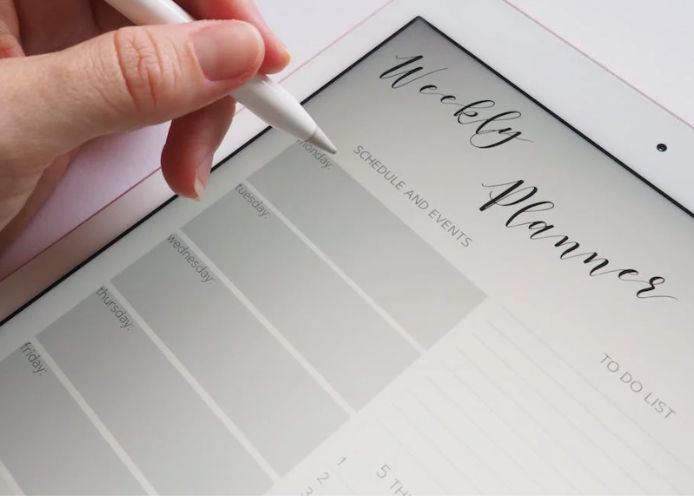Many people may be wondering, “Does Instagram have a scheduled posting function?”
It goes without saying that being able to schedule posts is of great benefit to companies. Scheduled posting on Instagram is possible, depending on how you do it.
This time, we will introduce in detail how to schedule posts on Instagram, divided into smartphone and PC versions. We also explain recommended apps and Meta’s Creator Studio.
If you read this article to the end, you will be able to clearly understand how to schedule posts on Instagram and use it more efficiently, so please use it as a reference.
1.You Can Create A Stock Of Posts
You can create stock in bulk when you have time and set the posting date and time so you can work efficiently.
For example, if you create a week’s worth of posts and schedule them, all you have to do is check to see if they have been posted.
You’ll have more free time because you won’t have to check the time and post your drafts.
2.You Can Set Posts At The Same Time Every Time.
If you post manually, you will often end up posting at different times. Scheduled posting allows you to post at the same time each time, which is very convenient.
The advantage is that it prevents you from forgetting to post a draft, making it easier to manage posts more smoothly.
3.You Can Also Post From Your PC
Basically, Instagram is designed for smartphones, but by using Meta’s Creator Studio, you can also post from a PC.
The great thing about it is that it can be operated on a large screen, making it easy to use when running it in a company.
Also Read: Six Social Media Marketing Strategies
How To Schedule A Post On Instagram Creator Studio [PC ]
The steps to schedule an Instagram post from Meta on a PC are as follows.
Log in to Facebook from the Creator Studio page
Click the Instagram icon that appears at the top
Click “Link Account”
Click “OK” to link Instagram and Facebook
Click “Create Post”
Select “Instagram feed” and set images and videos
Add location information and tags as necessary
Press the triangle mark next to the publish button
Click “Specify posting date and time.”
By linking your Facebook and Instagram accounts, you can easily schedule posts, so be sure to take advantage of this if you work on a PC.
Also, when checking scheduled posts, they will be displayed in the “Content Library,” and you can change the time or delete the reservation.
How to schedule a post on Instagram | 2 recommended apps [smartphone]
Several smartphone apps are equipped with Instagram’s scheduled posting service, and there are free and paid versions.
In the free version, you will receive a notification on your smartphone at the time of the reservation, and you will have to do it manually in the end. Here, we will introduce two paid apps that allow you to schedule posts completely automatically.
Status Brew
“Status brew” is a paid app that allows you to schedule posts on Instagram automatically. Since it supports Japanese, it is easy to operate.
The steps to schedule a feed post are as follows.
Click “Compose” from the dashboard
Click on Instagram icon
Create posts with images, videos, etc.
Click “Direct Publishing” in “Publish Type”
Click “Tags” to tag
Add approvers “Approvers” as necessary
Click “Schedule For Later”
Set time using “Category Reservation” or “Custom Reservation.”
If you want to schedule a story post, select the mobile notification “Publish via Mobile Reminders” in “Publish Type” in step 4.
However, Stories are not fully scheduled posts because they ultimately require manual action.
Also Read: The 6 Best Tips On How To Create Content For LinkedIn