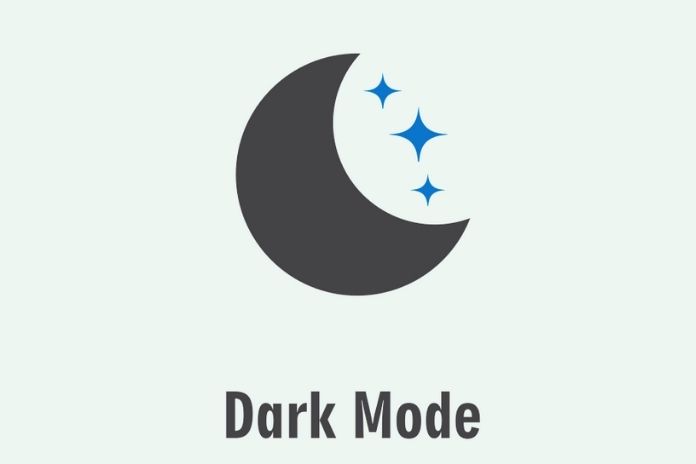The dark mode is one of the most popular features that the new operating systems iOS 13 and Android 10 bring with them. We’ll show you how to set up the dim view system-wide and in the essential apps and how to use it sensibly. The long-awaited dark mode is already looking good. Since the latest operating system updates to iOS 13 and Android 10, a more eye- and battery-friendly display is available on our smartphones.
Gradually, more and more apps like Twitter (for Android), YouTube (for Android), and Instagram (for Android) support dark mode as well. However, flagship applications such as WhatsApp (for Android) and Google Maps (for Android) are still in the final stages of development or beta.
Therefore, we would like to show you how to set up Dark Mode system-wide for iOS and Android. We also give you an overview of which apps already support dark mode and how to activate it.
How To Set Up Dark Mode For iOS
If you use an iPhone with iOS 13 or iPad with iPad OS, go to the “Settings” and the “Display and brightness” options. There you can now switch from light to dark appearance. Dark mode runs through Apple’s applications and third-party apps on the iPhone and iPad if the developer has already adapted for dark mode.
You can also change more in the “Display & Brightness” settings. If you don’t always want to see Dark Mode, you can activate the Automatic slider, for example. Your iPhone or iPad then switches to dark mode from sunset to sunrise by default. You can also set your times for this.
You can also add dark mode to your iPhone or iPad’s control centre if you want to switch to dark mode quickly. To do this, adjust the corresponding control element in the control centre settings.
A dark background image is also essential for dark mode. Apple provides four matching images in the settings. These change their appearance when switching from regular to dark views. Own images are darkened.
How To Set Up Dark Mode On Android 10
You can also activate dark mode in the “Settings” on many Android smartphones. However, since many manufacturers put their user interfaces over the existing operating system, the implementation can look slightly different depending on the device.
As soon as you have activated the dark mode in the display settings – slide the corresponding slider to the right – all menus and previously compatible applications are shrouded in darkness. You can also pull down your notification bar and add a dark mode shortcut in the shortcuts. To do this, tap the pencil icon again to add the icon to your shortcuts.
Facebook And WhatsApp Are Still In The Preparations
At the moment, many manufacturers are still working on the dark mode for their apps. Appropriate updates for large applications such as WhatsApp are likely to come soon.
The dark look has not yet officially arrived in the standard Facebook app and Google Maps. So far, there is only a one-night mode for navigation, which is customarily activated automatically from sunset.
How To Enable Dark Mode In Facebook Messenger
On the other hand, Facebook Messenger is already equipped with a dark mode. With a click on your round profile picture on the upper-left edge of the screen, you reach the app settings. There you will find the controller for the night mode in the first place.
How To Enable Dark Mode On Twitter
We can also turn off the light on Twitter and YouTube: you will find controls in the settings that quickly activate the dark theme in both applications.
In the iOS app, you tap on night mode or the moon symbol in the menu bar to activate it. Using the Twitter Android app, you’ll also tap your profile icon to open the menu. There you will now find the night mode at the bottom. Activate it by sliding the slider to the right.
How To Enable Dark Mode On YouTube
First of all, you should ensure that you have the latest version of the YouTube app installed on your iPhone or Android smartphone. Then click on your profile picture to open “Settings.” You will immediately find a dark theme slider there. Slide it to the right to shroud your YouTube app in darkness.
How To Enable Dark Mode In Slack
We have already shown you in detail in a separate article how to activate the dark mode in the collaboration tool Slack.
Briefly explained, you open the Slack app and click on the three-round dots in the top right next to the magnifying glass. A menu will now open. Click on the last menu item, “Settings,” and scroll down to find the sub-item “Dark Mode. ” A pop-up will appear saying that switching to dark mode will restart the app. If you now click on “Next, “your Slack app will switch to dark mode after opening it again.
Instagram: Dark Mode Without Own App Settings
Instagram has now also arrived in dark mode. However, there is no Dark Mode option in the app settings. It is switched on when it is also activated system-wide.
For example, while the dark mode on Twitter can be activated without iOS 13, you need a smartphone with a system-wide dark mode for Instagram – i.e., an iPhone with iOS 13 or an Android smartphone with Android 10.
ALSO READ: Digital Registration Form & More: This Will Change 2022 In Digital Sector